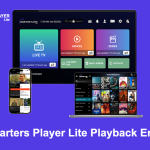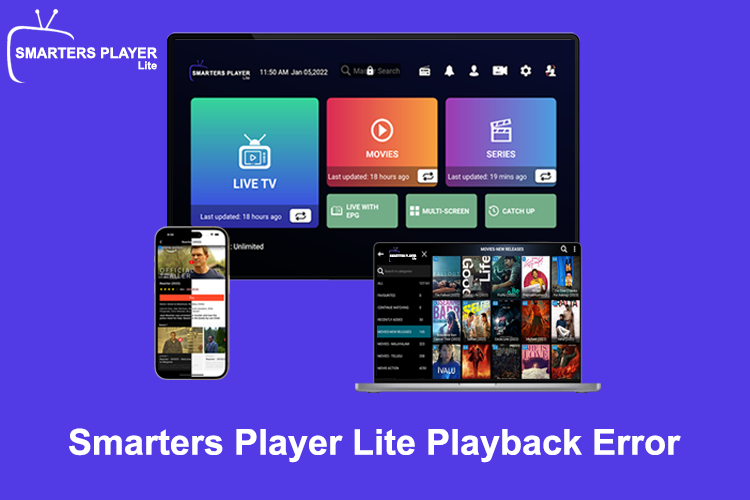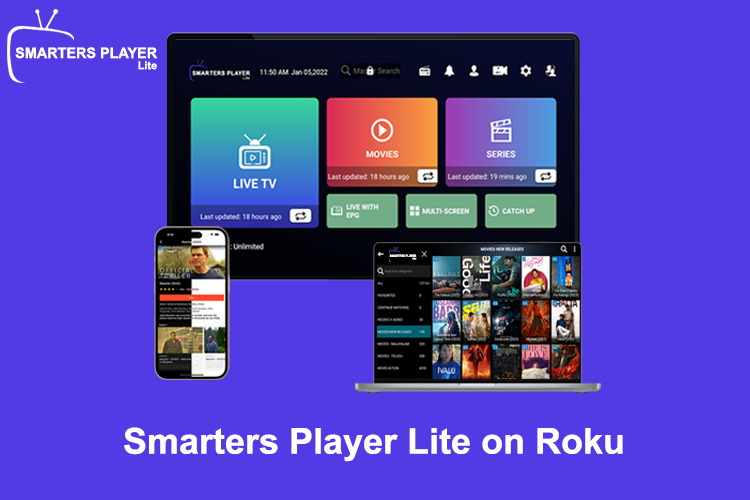
Smarters Player Lite is not directly available on the Roku Channel Store since Roku doesn’t support native APK installations or apps designed for Android-based devices. However, there are workarounds to use Smarters Player Lite with a Roku device:
Option 1: Screen Mirroring (from Android or Windows)
You can use screen mirroring to cast the Smarters Player Lite app from your smartphone, tablet, or PC to your Roku.
- Enable Screen Mirroring on Roku:
- Press the Home button on your Roku remote.
- Go to Settings > System > Screen Mirroring.
- Set the mode to Prompt or Always Allow.
- Mirror from Android:
- Open Settings on your Android device and search for the screen mirroring or casting option (e.g., “Cast” or “Screen Mirroring”).
- Select your Roku device from the available devices.
- Open Smarters Player Lite on your Android device, and it will mirror to your TV via Roku.
- Mirror from Windows:
- On your PC, go to Settings > System > Display > Connect to a wireless display.
- Select your Roku device from the list.
- Launch Smarters Player Lite on your PC.
Option 2: Use an M3U Playlist in a Roku-Compatible App
If your IPTV provider gives you an M3U playlist, you can use a Roku-compatible IPTV app like M3U Playlist Player or Roku Channel IPTV:
- Search for M3U Playlist Player in the Roku Channel Store and install it.
- Open the app and enter your M3U playlist link provided by your IPTV service.
- Follow the on-screen prompts to load your IPTV channels.
Option 3: Use a Media Server (Plex or Emby)
You can configure a media server like Plex or Emby to stream IPTV content to your Roku.
- Install Plex or Emby on your Roku and the corresponding app on your PC or smartphone.
- Set up your IPTV playlist in the media server.
- Use the Roku app to stream content from the server.
If these methods don’t work for you, consider using a compatible device like a Firestick, Android TV, or Apple TV to run Smarters Player Lite.